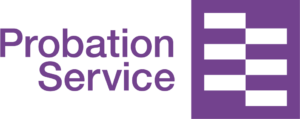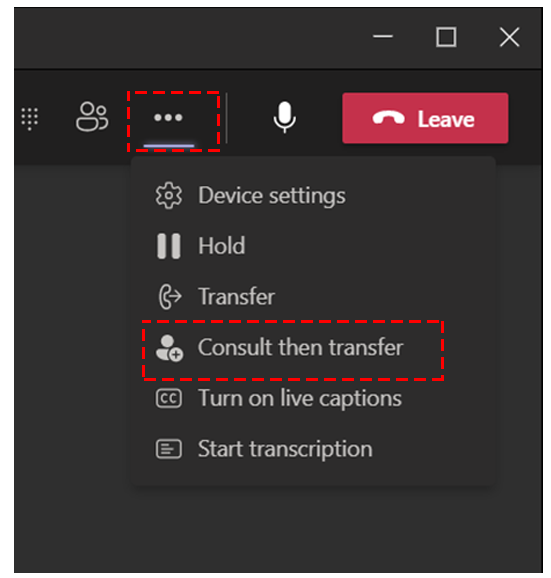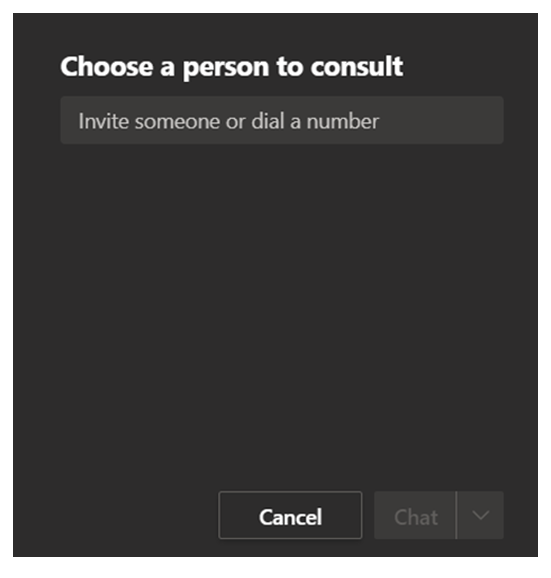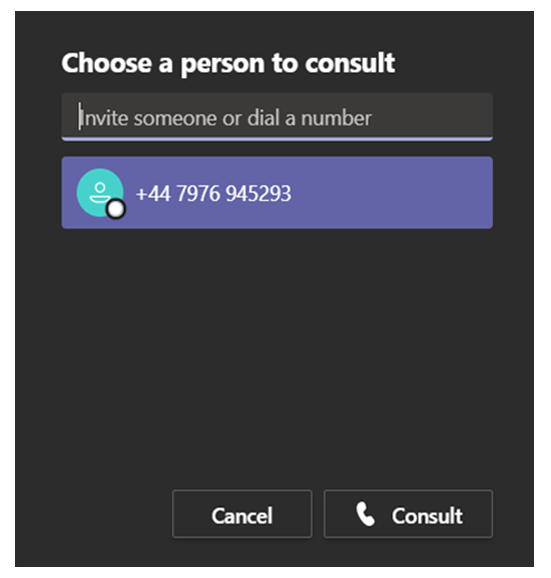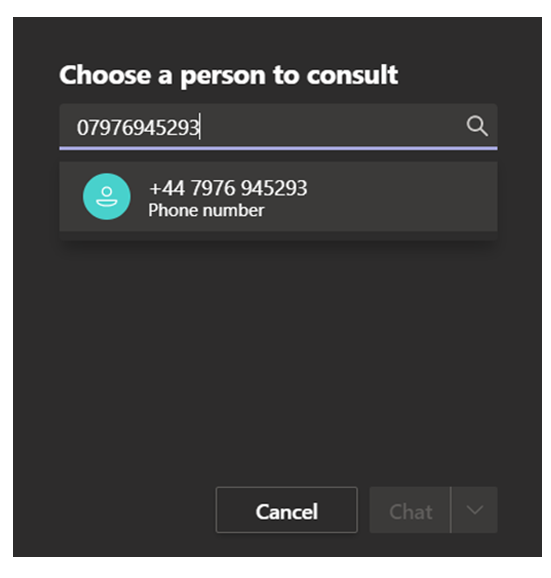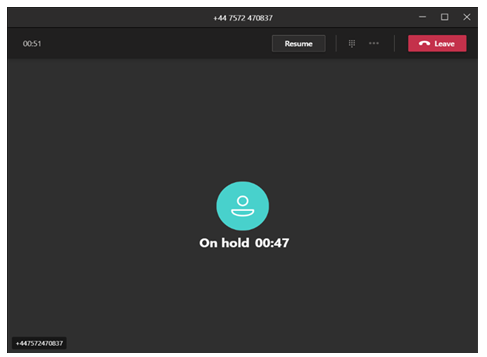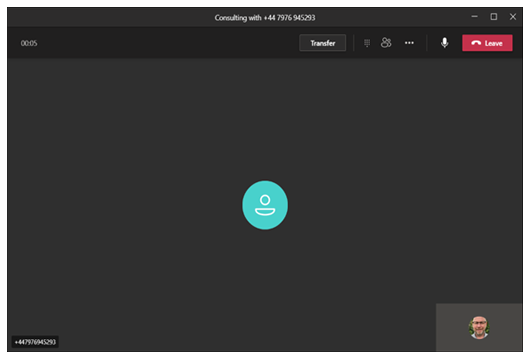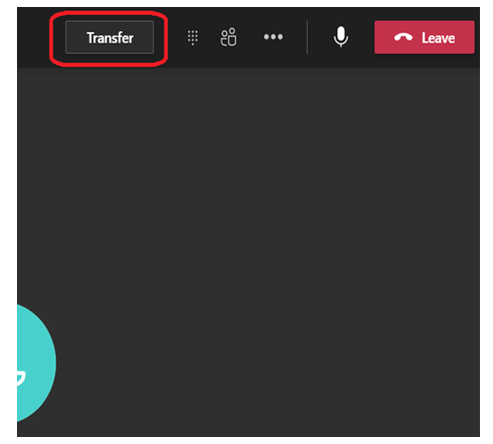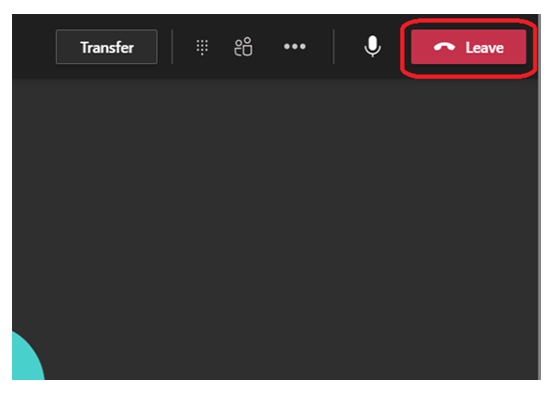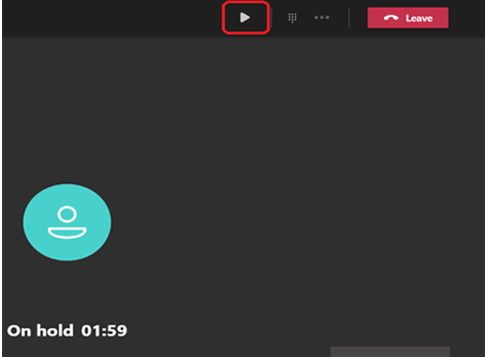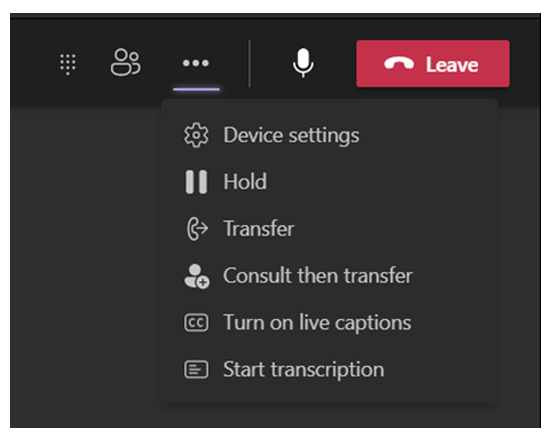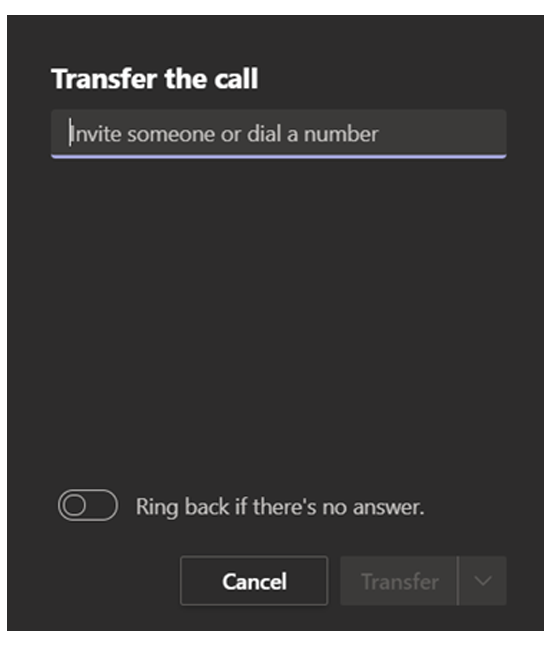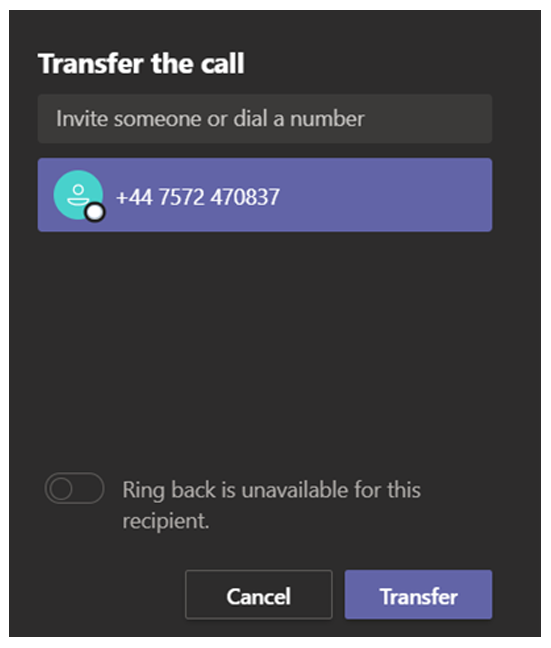Relevant to everyone using MS Teams Voice
MS Teams Voice: Transfer a call
To transfer a call and announce the caller, click on the 3 dots at the top right of the screen and then click on ‘Consult then transfer’
The below dialog boxes will be displayed:
1) Enter the phone number or persons name into the search field.
2) When the number shows under the search field, click on the number and then click ‘Consult’
Two windows will now be on your screen, one showing the original call on hold.
The other showing the call connecting to the number you are transferring to.
Once the called party answers, the ‘transfer’ button will be available to be selected. Announce the call to the called party and if they want to accept the call, click ‘Transfer’
If the called party does not wish to take the call, click ‘Leave’
When you do this the original caller will still be on hold in the original call window. Click ‘Resume’ to speak to them to continue the call.
To blind transfer a call (drop the call to another number without announcing the call), click on the 3 dots at the top right of the screen and then click on ‘Transfer’
Just like with ‘Consult then Transfer’, enter the phone number or persons name that you want to Blind transfer the call to. Click on the number under the search field and click transfer to drop the call to that user. This will drop the call through and disconnect you from the call.