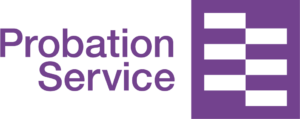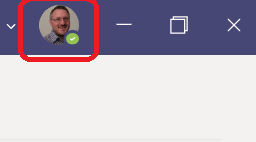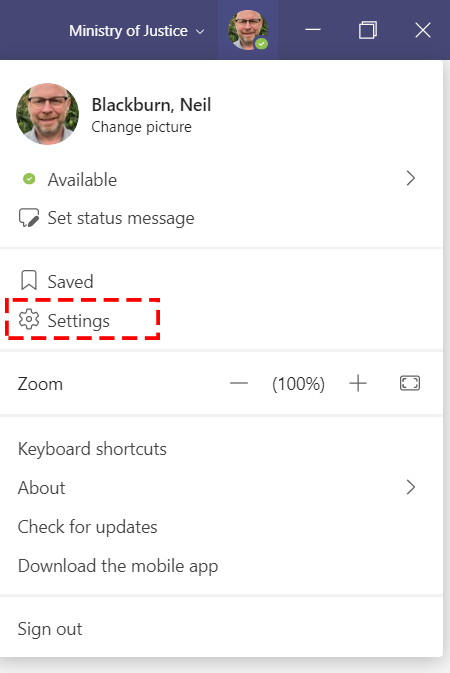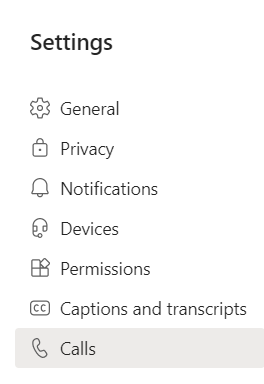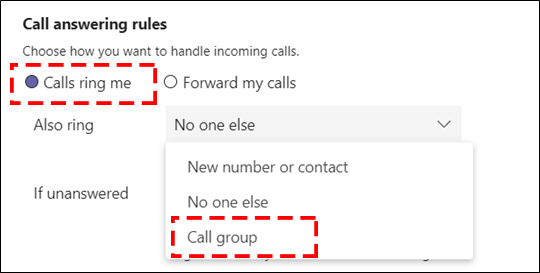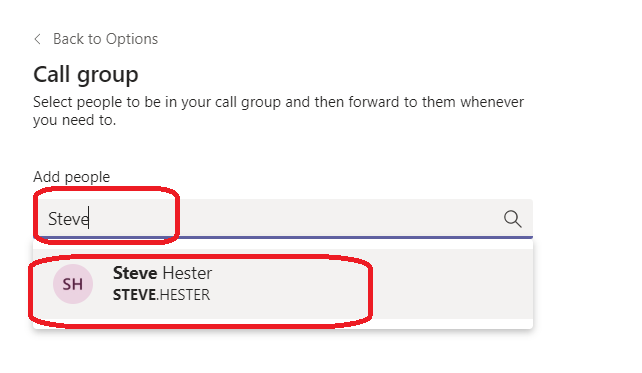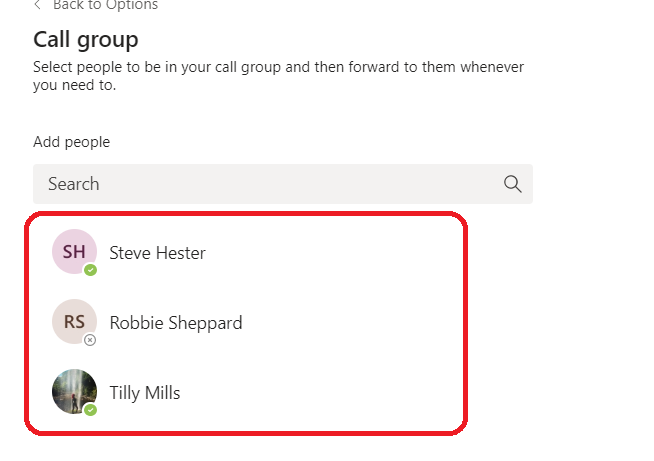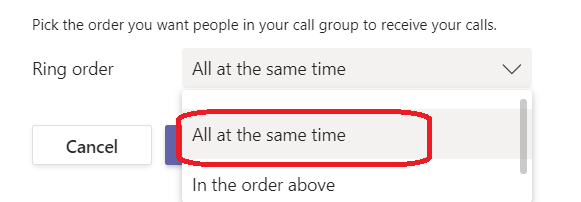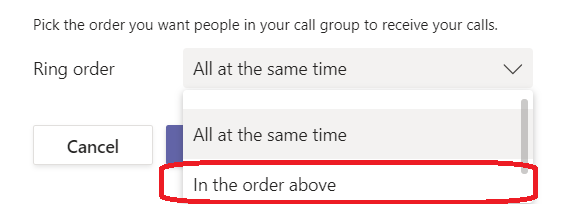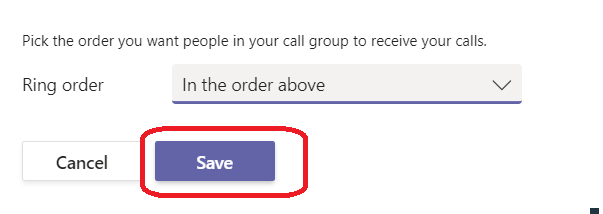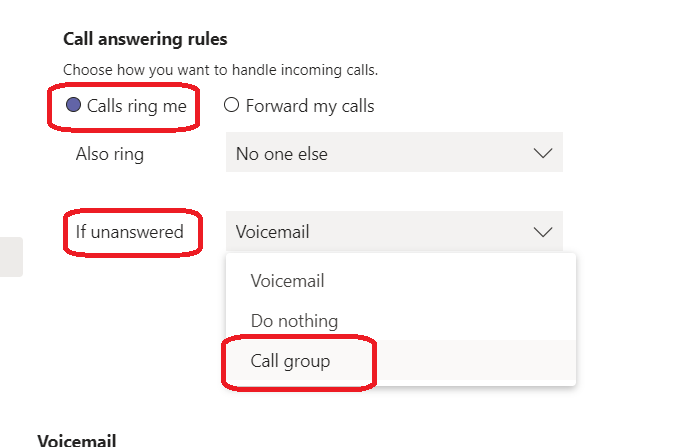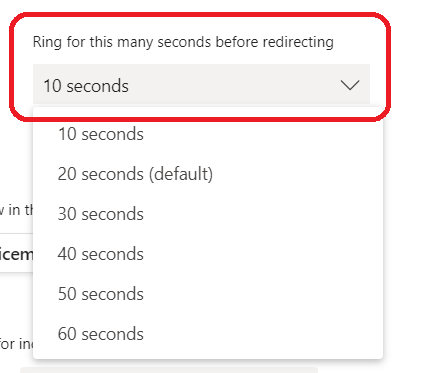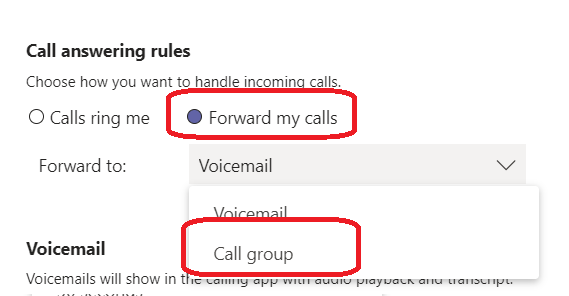Relevant to everyone using MS Teams Voice
MS Teams Voice: Creating a personal call group
You can create a group of colleagues as a Call Group to allow calls that come to you, to also ring their phone numbers, as well as your own phone number. This Call Group can also be used to set call forwarding if you are not available to answer calls.
To set up a Call Group, click on the Status Icon or Photo (if you have loaded one) at the top right.
Click in ‘Settings’
Click in ‘Calls’
To create a group of people whose phone numbers will also ring when someone calls your phone number, select “Calls Ring me” and in the drop down for “Also ring”, select ‘Call group’
This will open the following screen. Search for the people you want to add to your group in the search field. Select the phone numbers to add to the group by clicking on the name.
Repeat the process until you have added all the people you require in the group.
Choose the order in which to ring the group of people.
To call them Simultaneously, select “All at the same time” from the Ring order drop down list.
To call the phone numbers in order of selection, select “In the order above” from the Ring order drop down list.
Click ‘Save’ to apply the setting.
To create a group of people whose phone numbers will be forwarded to if you do not answer your call, click in ‘Settings and Calls’ as per above.
Once in the Calls section, select ‘Calls Ring me’ and click on the drop-down list for “If unanswered”. Select Call group.
Create the Call group and the ring order in the same way as explained in the previous section.
You will also need to set how long calls ring your phone number before the call forwards on to the group as below.
You can also set all calls to forward to a Group of people by selecting ‘Forward my calls’ and then selecting ‘Call group’ from the drop-down list and create the group as before. Once you save this setting all calls to your phone number will forward straight to the Group you set up.