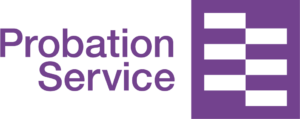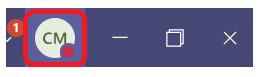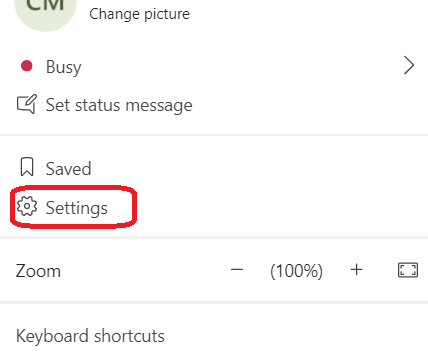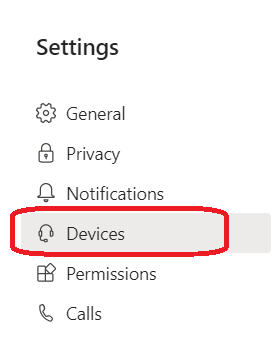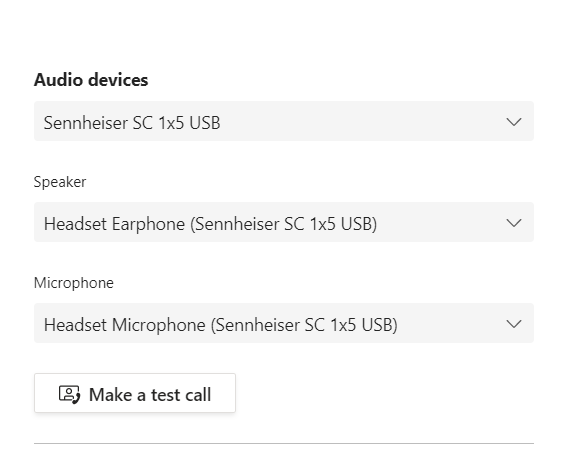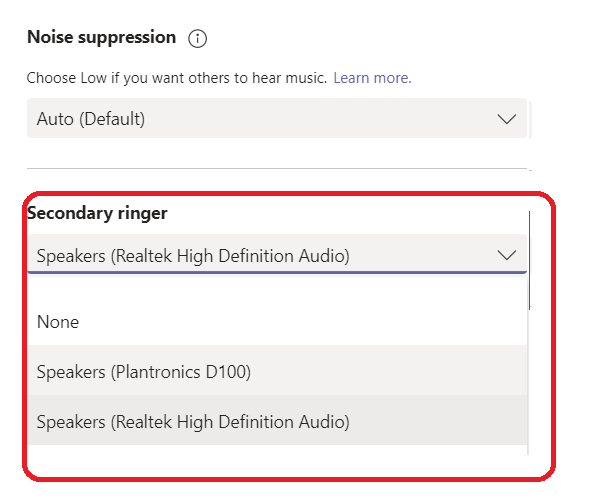Relevant to everyone us MS Teams Voice
MS Teams Voice: Ensuring you can hear calls through your headset
To check or set your device settings, click on your profile initials or picture at the top right of Teams.
Click on ‘Settings’
Click on ‘Devices’
Ensure your Headset is selected in ‘Audio devices’ dropdown as well as in the Speaker and Microphone drop downs. You can also make a Test call to ensure the headset is working.
By default, when you receive a call the ringing tone will play through your headset. If you need your Laptop or PC to also play a ring tone so you can hear a call if you are not wearing your headset you will need to set the Secondary ringer as your Laptop or PC speakers. Select your speakers in the Secondary ringer drop down.